

يقوم ترجمه صوره عبر الإنترنت لدينا بترجمة النص المضمن داخل الصورة بنقرة واحدة. قم بتحميل صورتك إلى ترجمه الصور الخاص بنا، واختر اللغة، واحصل على الصورة المترجمة دون عناء.
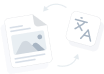
تحميل الصورة هنا
التقط الصورة أو اختر من الجهاز ستظهر النتيجة هنا
ستظهر النتيجة هنا
Looking for an easy way to translate images? Follow these simple steps to convert your image text into another language.
Afterward, when you're finished with your work, you can download the final image. However, if you want to continue using the image translation, you can click the "Start Over" button. Similarly, you also have the option to copy the translated text. This way, you can edit the content of the final image.
There are a large number of languages you can translate images into. They are:
The image translator comes with many features. You can enjoy the following facilities using our translation tool:
The image translator is available for free. Users can take advantage of the features offered by this image translation tool immediately upon accessing the tool's page. Additionally, there is no need to register for an account. You can safely use the image translation tool as a guest.
Although the tool operates with complex algorithms, the user interface has been kept minimal. Users can enjoy a simple interface for a more streamlined experience. Instructions are clearly provided, and even new users can figure out how to use the image translation.
As mentioned earlier, the language range offered by this tool is broad. Users can translate images in more than 100 languages, giving users complete freedom and maximum flexibility.
Images can be uploaded to this image translation in different ways, namely:
These different methods make it easy for the user to use any image they want.
As outlined in the guidelines, there are a number of things you can do after generating results. The post-processing option allows users to copy text from the results, allowing for greater accessibility. This way, users can enjoy the content in the format they desire.
The speed of the image text translator is remarkable. It generates results within a few seconds of processing. Despite its high speed, the accuracy of the results remains consistent.
Yes, Image Translation is a reliable tool that values user privacy above all else. All your data is kept secure in the database.
Yes, you can access online image translation from any platform. This includes Android and iOS mobile phones, as well as Mac computers.
This image translation tool relies on a technology called optical character recognition (OCR). This technology allows the tool to read the text within an image. It then uses the translation technology to translate the image the user entered.